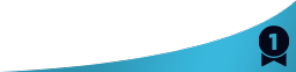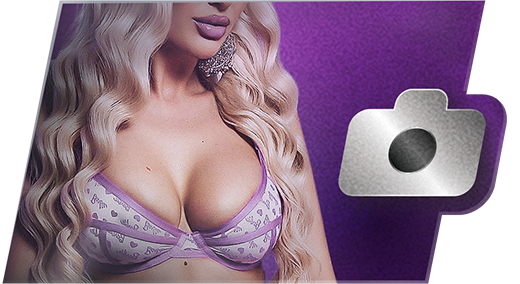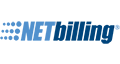First, the new Cam2Cam interface is now an integral part of the chatroom interface. It will no longer open in a separate browser window. This means it is no longer subject to pop-up blockers, and can be easily located if you're browsing with multiple tabs or windows open.
Also, on the desktop version, you can drag the interface to any location on the page, so there's no chance of it blocking part of the action.

To launch Cam2Cam, click the Cam2Cam icon in the chat bar as before. The new interface will appear within the video stream. To move it around, simply click on any of the open black area and drag it with your mouse.
Click the power button to launch Cam2Cam. You will be able to test your setup before going live!
You will also have access to some frequently asked questions via the "?" button.
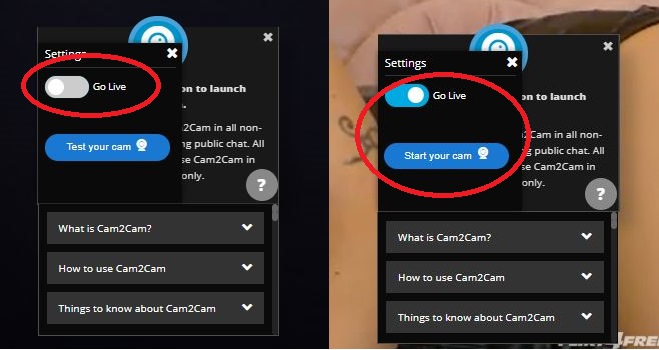
Once you click the power button, you’ll have the choice to "Test Your Cam" or "Start Your Cam." You can alternate between testing and active by toggling the "Go Live" switch.
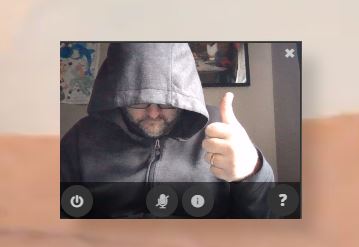
Your feed will appear in the same box. It's that easy!
We hope these updates to Cam2Cam make the feature that much more enjoyable when you’re ready to go deeper with your favorite models. We want to know what you think! Please reply to this thread with any questions or comments. Enjoy!
Quote
Cam2Cam Opens and shows connection, but then minutes can pass without viewing anything. Freezes and skips over parts of show - so chat continues without video or seeing model.
Another User has just commented online they experienced the same thing.
If I do a show without Cam2Cam the show is good.
BUT that defeats the connection with the model and experience.
Reluctant to do Cam2Cam shows.
Quote

Thanks! Quote